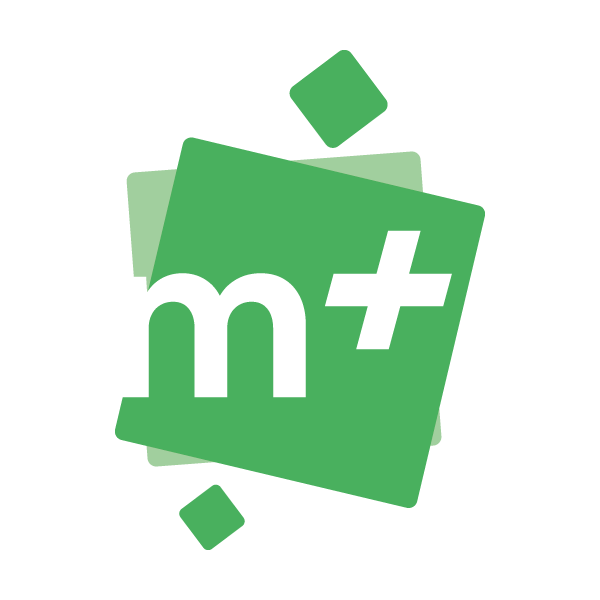When Maps+ data is to be used within a public facing application, the service needs to be set up to allow end users to view the data in the application or website without the need to enter login credentials and also ensure that the service remains secure from theft or malicious use. Please use the following guide to set up your service in the right way. Note that there is a different procedure for Vector Tile Basemaps.
Sharing Raster Tile Basemaps & Feature Services
Step 1 – Create a new item
Within ArcGIS Online go to the Content tab. Select “New Item” and choose URL. Add the URL for the relevant service from the ArcGIS Online item.
When prompted add your ArcGIS Online credentials and choose to store credentials with the service item. This will create an item where the authentication is performed for you every time it is accessed, without the need for the end user to enter the credentials each time.
Step 2 – Limit Usage
The item now needs to be set so that only the authorised applications or websites can access it. Inside the setting tab for the new item, you will find a button labelled “Limit Usage”, this allows you to enter the URLs of the applications that will be allowed to access the item.
You can choose to enter specific URLs for applications, or you can choose to add the URL of your organisation allowing the service to be used within any applications created by your organisation.
Once these have been added you will be able to share the item publicly with the knowledge that whilst the item can be searched for it can only be used within the applications you have specified.
Sharing Vector Tile Basemaps
If you want to share the item for public use, you will need to create a new item in your ArcGIS online organisation which handles the authentication with the underlying service by embedding your credentials in it. You would then need to create copies of the styles which point at the new endpoint. This process is fairly complex so Esri UK has released an ArcGIS Notebook which you can run in your organisation which will automate these steps for you. This Notebook is be shared through the same group as the styles. When you load the notebook, review the documentation, and then click the restart and run button.
You will be asked to specify the name of folder to create the new content in. If none is specified, then one called “Esri UK Premium Vector Tile Basemap” will be created for you. It is restricted for use by applications and maps hosted in your ArcGIS organisation. It will create a new vector tile service item which has your ArcGIS Online credentials embedded in it to access the service, there will be two styles and two webmaps containing those styles.
When ready to share your public application/map you will need to set the service and styles to be available to the public. If you wish to update the credentials that are being used to access the service, then you can update them within the GB_MasterMAP_VML_BASE_V1_public item. Just enter the new login information in the setting page for the item.